Account Settings
Under the account settings, you can change your personal details such as the email, name, and password.
Note: The username can’t be changed as it is unique.
To navigate to the accounts page, click on the user avatar on the bottom left of the nav-bar:
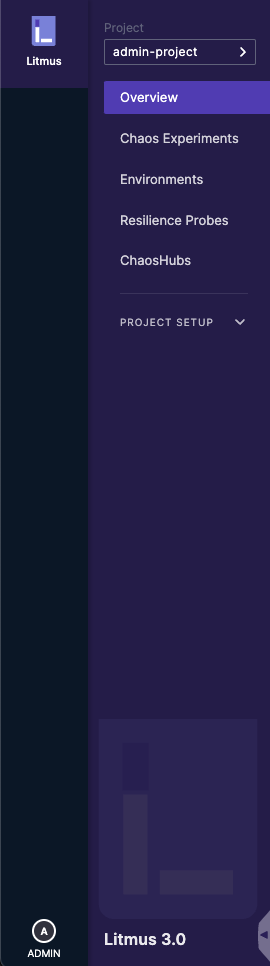
Edit Personal Details
Click the edit icon to open the edit modal:
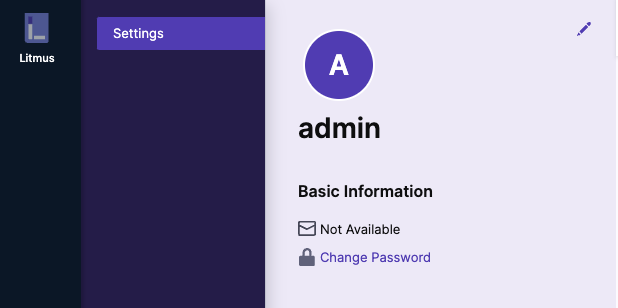
Enter your name and your email address in the following text fields and click on the Confirm button to save the new details.
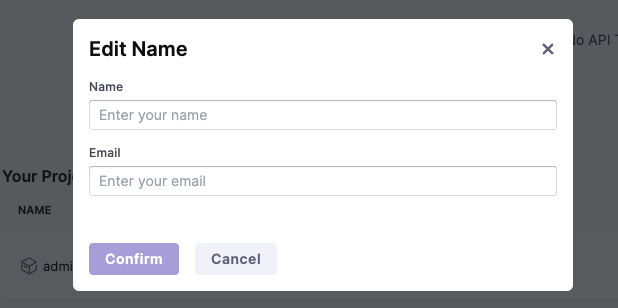
Change Password
On the same page, you can change your password by clicking on the Change Password button.
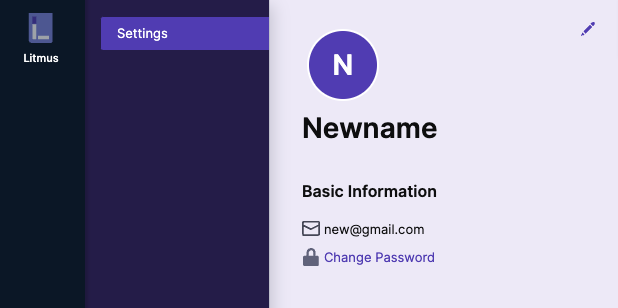
To update your password enter your current password as well as the new password you wish to set and click Confirm
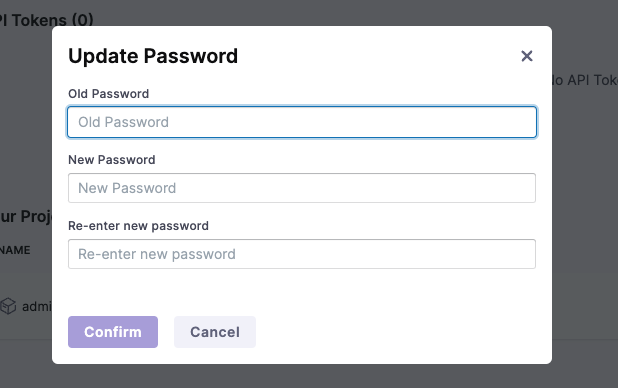
Note: If you have forgotten your password, please contact your admin to reset your password
On successful completion, you will be logged out and asked to re-login with you new password.